How to Set Up an Avail Node
Step 1: Understand the Role of an Avail Node
An Avail node plays a crucial role in securing the network by participating in data availability sampling, validating blocks, and contributing to the decentralization of the blockchain.
Prerequisites
System Requirements:
- OS: Linux (Ubuntu 20.04 or later recommended), macOS, or Windows Subsystem for Linux (WSL).
- CPU: 4 cores (minimum), 8 cores recommended.
- RAM: 8 GB (minimum), 16 GB recommended.
- Storage: SSD with at least 100 GB of free space.
- Network: Stable internet connection with a minimum of 10 Mbps upload/download speed.
- Docker Installed: Avail nodes run as Docker containers.
Install Dependencies:
- Docker: Install Docker
- Docker Compose (optional): Install Docker Compose
Step 2: Set Up the Environment
Update System Packages:
Install Docker:
Add Current User to Docker Group:
Verify Docker Installation:
Step 3: Download the Avail Node Docker Image
Pull the Docker Image:
Verify the Download:
Step 4: Run the Node
Create a Directory for Configuration:
Start the Avail Node: Run the following command to start the node:
Monitor Logs:
Step 5: Configure the Node
Edit Configuration (Optional):
- Stop the container:
- Modify configuration files in
~/avail-node/. - Restart the container:
- Stop the container:
Set Up Node Identity: Generate a unique node key:
Add the key to your node's configuration.
Step 6: Connect to the Avail Network
Ensure your node is connected to the correct chain by specifying the chain ID:
Step 7: Validate Node Status
Check Sync Status:
Check Peer Connections:
Confirm Block Production: View block production logs to ensure your node is actively participating:
Step 8: Keep the Node Running
Monitor Resource Usage: Use
htopor Docker commands to ensure your node has sufficient resources.Update Docker Image: Keep your node updated by pulling the latest image regularly:
Step 9: Join the Avail Community
- Join the Avail Discord or forums for support and updates.
- Monitor network announcements for any required updates or migrations.
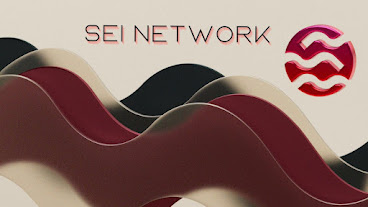


Comments
Post a Comment